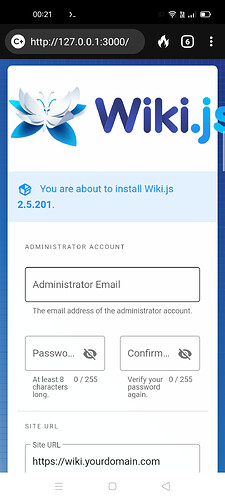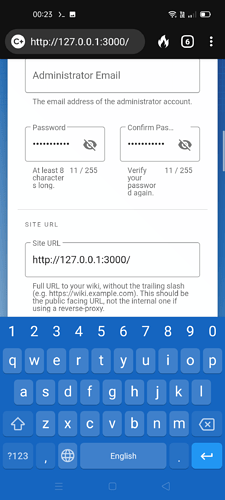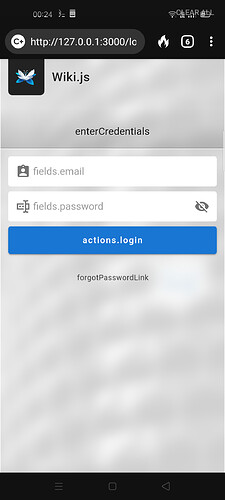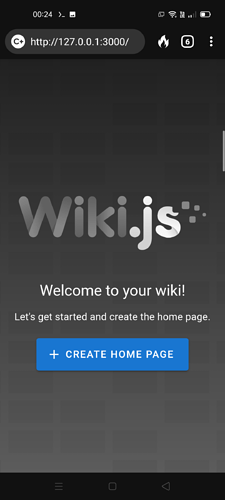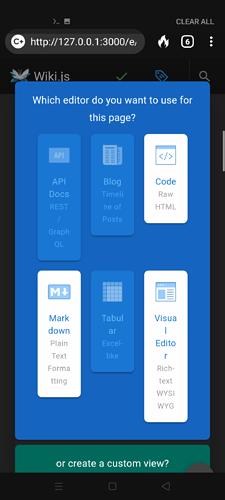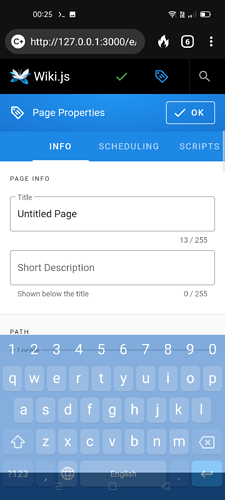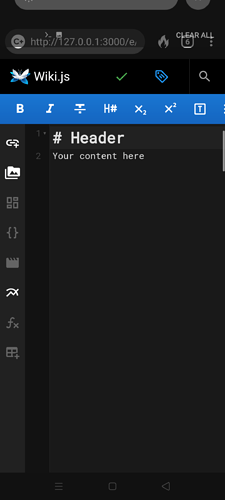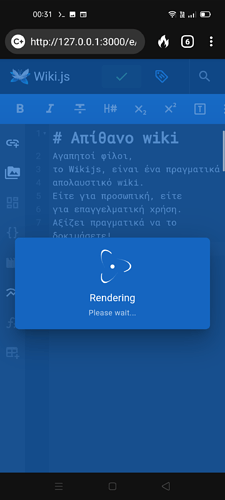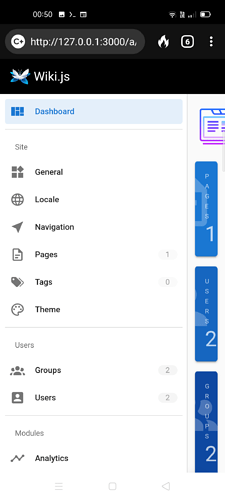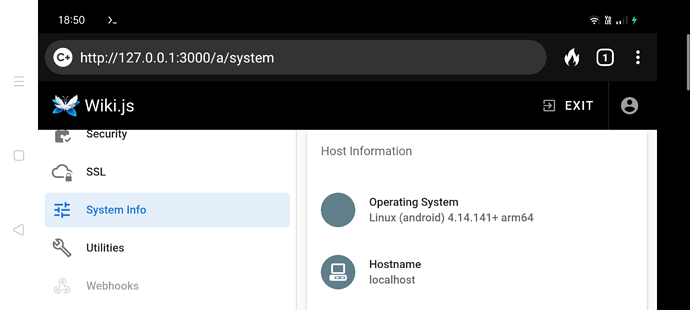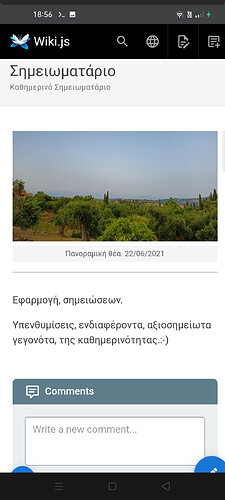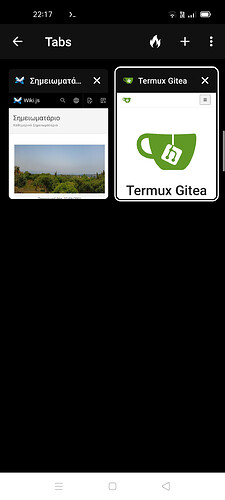Title: Wiki.js, Termux και Android.
Alternative Title: Wiki.js, Termux, and Android.
Creator: @nikaskonstantinos
Language: el
Date Issued: 23/06/2021
Publisher: Linux User Forum - Το forum των Ελλήνων χρηστών Linux - https://linux-user.gr/
Description: Installation of Wiki.js, “the most powerful and
extensible open source Wiki software”, on Android devices via Termux.
Category: Linux Software
Tags: howto, android, termux, wikijs, terminal
To Wiki.js είναι ένα πανίσχυρο και καλαίσθητο wiki λογισμικό για το Linux.
Η εγκατάσταση του, ωστόσο μπορεί να γίνει και σε Android συσκευές, μέσω της τελευταίας έκδοσης της εφαρμογής Termux, από το F-Droid, όπως θα δούμε παρακάτω.
Την πρώτη φορά που εγκαθιστούμε την εφαρμογή Termux, πρέπει να εκτελέσουμε τις εντολές:
pkg updatepkg upgradetermux-setup-storageΕγκατάσταση:
Πηγή: https://docs.requarks.io/install/linux
Ανοίγουμε την εφαρμογή Termux και αντιγράφουμε μία, μία τις παρακάτω εντολές και το περιεχόμενο του αρχείου config.yml.
Ως βάση δεδομένων χρησιμοποιήθηκε η Sqlite3.
pkg updatepkg install git curl wget nodejs-ltswget https://github.com/Requarks/wiki/releases/download/2.5.201/wiki-js.tar.gzmkdir wikitar xzf wiki-js.tar.gz -C ./wikicp config.sample.yml config.ymlnano config.ymlκαι έπειτα μέσα στο αρχείο config.yml, αντιγράφουμε το παρακάτω περιεχόμενο:
#######################################################################
# Wiki.js - CONFIGURATION #
#######################################################################
# Full documentation + examples:
# https://docs.requarks.io/install
# ---------------------------------------------------------------------
# Port the server should listen to
# ---------------------------------------------------------------------
port: 3000
# ---------------------------------------------------------------------
# Database
# ---------------------------------------------------------------------
# Supported Database Engines:
# - postgres = PostgreSQL 9.5 or later
# - mysql = MySQL 8.0 or later (5.7.8 partially supported, refer to docs)
# - mariadb = MariaDB 10.2.7 or later
# - mssql = MS SQL Server 2012 or later
# - sqlite = SQLite 3.9 or later
#db:
# type: postgres
# PostgreSQL / MySQL / MariaDB / MS SQL Server only:
# host: localhost
# port: 5432
# user: wikijs
# pass: wikijsrocks
# db: wiki
# ssl: false
# Optional - PostgreSQL / MySQL / MariaDB only:
# -> Uncomment lines you need below and set `auto` to false
# -> Full list of accepted options: https://nodejs.org/api/tls.html#tls_tls_createsecurecontext_options
# sslOptions:
# auto: true
# rejectUnauthorized: false
# ca: path/to/ca.crt
# cert: path/to/cert.crt
# key: path/to/key.pem
# pfx: path/to/cert.pfx
# passphrase: xyz123
# SQLite only:
# storage: path/to/database.sqlite
storage: /data/data/com.termux/files/home/wiki/node_modules/sqlite3
#######################################################################
# ADVANCED OPTIONS #
#######################################################################
# Do not change unless you know what you are doing!
# ---------------------------------------------------------------------
# SSL/TLS Settings
# ---------------------------------------------------------------------
# Consider using a reverse proxy (e.g. nginx) if you require more
# advanced options than those provided below.
ssl:
enabled: false
port: 3443
# Provider to use, possible values: custom, letsencrypt
#provider: custom
# ++++++ For custom only ++++++
# Certificate format, either 'pem' or 'pfx':
#format: pem
# Using PEM format:
#key: path/to/key.pem
#cert: path/to/cert.pem
# Using PFX format:
#pfx: path/to/cert.pfx
# Passphrase when using encrypted PEM / PFX keys (default: null):
#passphrase: null
# Diffie Hellman parameters, with key length being greater or equal
# to 1024 bits (default: null):
#dhparam: null
# ++++++ For letsencrypt only ++++++
# domain: wiki.yourdomain.com
# subscriberEmail: admin@example.com
# ---------------------------------------------------------------------
# Database Pool Options
# ---------------------------------------------------------------------
# Refer to https://github.com/vincit/tarn.js for all possible options
pool:
min: 2
max: 10
# ---------------------------------------------------------------------
# IP address the server should listen to
# ---------------------------------------------------------------------
# Leave 0.0.0.0 for all interfaces
bindIP: 0.0.0.0
# ---------------------------------------------------------------------
# Log Level
# ---------------------------------------------------------------------
# Possible values: error, warn, info (default), verbose, debug, silly
logLevel: info
# ---------------------------------------------------------------------
# Offline Mode
# ---------------------------------------------------------------------
# If your server cannot access the internet. Set to true and manually
# download the offline files for sideloading.
offline: false
# ---------------------------------------------------------------------
# High-Availability
# ---------------------------------------------------------------------
# Set to true if you have multiple concurrent instances running off the
# same DB (e.g. Kubernetes pods / load balanced instances). Leave false
# otherwise. You MUST be using PostgreSQL to use this feature.
ha: false
# ---------------------------------------------------------------------
# Data Path
# ---------------------------------------------------------------------
# Writeable data path used for cache and temporary user uploads.
dataPath: ./data
db:
type: sqlite
storage: db.sqlite
Αποθηκεύουμε πληκτρολογώντας διαδοχικά:
ctrl και o, έπειτα το πλήκτρο enter και τέλος ctrl και x, στον επεξεργαστή nano.
Τέλος:
npm rebuild sqlite3node serverΧρήση:
Ανοίγουμε τον φυλλομετρητή μας στη διεύθυνση http://127.0.0.1:3000 της συσκευής μας
την οποία συμπληρώνουμε και στο πεδίο Site URL
και ακολουθούμε τις οδηγίες όπως φαίνονται στις παρακάτω εικόνες.
Όπου 3000 είναι η θύρα(port) που καθορίσαμε στο αρχείο config.yml.
Προσωπικά την μετέτρεψα σε 3001, για να χρησιμοποιώ ταυτόχρονα και το Gitea.
Εικόνες:
Εικόνα 1
Εικόνα 2
Εικόνα 3
Εικόνα 4
Εικόνα 5
Εικόνα 6
Εικόνα 7
Εικόνα 8
Εικόνα 9
Εικόνα 10
Εικόνα 11
Εικόνα 12
Καλή επιτυχία!