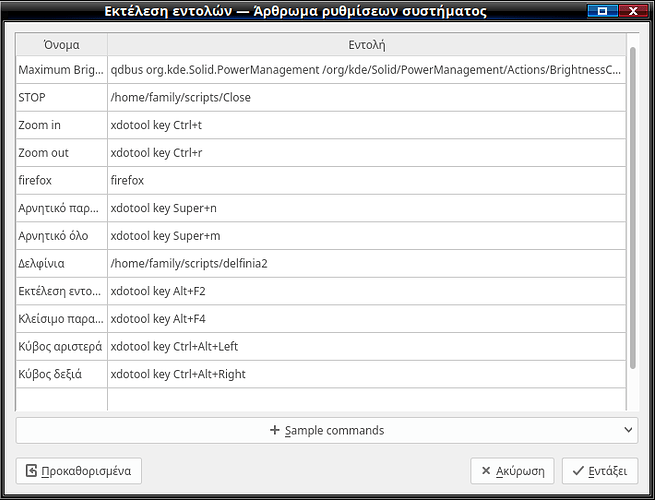To kdeconnect είναι ένα ωραίο εργαλείο για να κάνεις δουλειές στο κομπιούτερ, αλλά από το κινητό σου.
ΟΚ να ενημερώσω ότι δεν είμαι ό,τι καλύτερο για παρουσίαση (γενικώς).
Με το kdeconnect μπορείς:
Να κλείσεις τον υπολογιστή από το κινητό σου ενώ είσαι ξάπλα στο κρεβάτι, Να ανοίξεις τον firefox και να πεις με τη φωνή σου τι θες να ψάξεις στη μηχανη αναζήτησης, να κάνεις ζουμ αφού δεν θα βλέπεις καλά όντας μακριά (και ξάπλα. Μη ξεχνιόμαστε), να εκτελέσεις σκριπτάκια και γενικώς… κάνεις πράγματα!
Ανοίγεις τις ρυθμίσεις του
και πας εκεί που λέει Εκτέλεση εντολής
Αυτά που βλέπετε γραμμένα, αυτά είναι. Κάνεις διπλο κλικ σε κάθε πλαίσιο0 και γράφεις μέσα το όνομα και δίπλα την εντολή.
Μπορείς να τρέξεις και τα λεγόμενα “εφέ Επιφάνειας εργασίας”. Βρήκα τις εντολές (μην το πεις πουθενά).
Δείτε τις:
Δίνεις
qdbus org.kde.kglobalaccel /component/kwin invokeShortcut
αφήνεις κενό έναν χαρακτήρα μετά τη λέξη invokeshortcut και γραφεις ότι μία από τις δυνατότητες του Kwin που είναι:
Switch One Desktop to the Left
Window to Previous Desktop
Remove Window From Group
Window Raise
ExposeAll
Window to Previous Screen
Window No Border
Window to Desktop 20
Walk Through Window Tabs (Reverse)
Window Quick Tile Bottom Right
Walk Through Windows (Reverse)
Toggle Window Raise/Lower
Increase Opacity
Window Pack Up
MoveZoomRight
Suspend Compositing
ClearLastMouseMark
Switch One Desktop Up
Window Shrink Horizontal
Show Desktop
Switch to Desktop 1
Switch to Desktop 2
Window Shade
Switch to Desktop 3
Walk Through Windows Alternative
Switch to Desktop 4
Switch to Desktop 5
Switch to Desktop 6
Switch to Desktop 7
view_zoom_out
Switch to Desktop 8
Switch to Desktop 9
Switch to Desktop 10
Switch to Desktop 11
Switch One Desktop Down
Switch to Desktop 12
Switch to Desktop 13
Switch to Desktop 14
Window Quick Tile Bottom Left
Switch to Desktop 15
Switch to Desktop 16
MoveZoomUp
Window Move
Switch to Desktop 17
Switch to Desktop 18
Switch to Desktop 19
Window Operations Menu
Invert Screen Colors
Window Above Other Windows
Window to Desktop 1
Window to Desktop 2
Window to Desktop 3
Window to Desktop 4
Window to Desktop 5
Window to Desktop 6
Window to Desktop 7
MoveMouseToFocus
Window to Desktop 8
Window to Desktop 9
Window On All Desktops
Switch to Desktop 20
Walk Through Windows of Current Application (Reverse)
Window to Next Screen
Switch to Next Desktop
Switch Window Up
Window Maximize Vertical
Walk Through Desktop List (Reverse)
Activate Window Demanding Attention
Window Quick Tile Top
Window Pack Right
Kill Window
Window Quick Tile Top Left
Window Maximize Horizontal
Expose
Window Fullscreen
Window Quick Tile Top Right
Window One Desktop to the Right
Decrease Opacity
Window Below Other Windows
Window Grow Vertical
MoveMouseToCenter
Window Close
Walk Through Window Tabs
Window Resize
Window Minimize
Switch to Previous Screen
Window Maximize
Window One Desktop Up
Window Pack Left
Walk Through Desktops (Reverse)
view_actual_size
Switch to Screen 0
Setup Window Shortcut
ExposeClass
Switch to Screen 1
Window to Screen 0
Switch to Screen 2
Window to Screen 1
Switch to Screen 3
Window to Screen 2
Switch to Screen 4
Window to Screen 3
Switch to Screen 5
Window to Screen 4
Switch to Screen 6
Window to Screen 5
ShowDesktopGrid
Switch to Screen 7
Window to Screen 6
Window to Screen 7
Walk Through Windows of Current Application
Window One Desktop to the Left
Window Pack Down
Walk Through Windows
Window One Desktop Down
Window Quick Tile Left
ToggleCurrentThumbnail
Switch Window Right
Window Grow Horizontal
MoveZoomLeft
Walk Through Windows of Current Application Alternative (Reverse)
Walk Through Windows of Current Application Alternative
Invert
Switch One Desktop to the Right
Window Quick Tile Bottom
Window Lower
Window Quick Tile Right
Walk Through Windows Alternative (Reverse)
InvertWindow
Switch Window Left
view_zoom_in
Walk Through Desktop List
MoveZoomDown
Window Shrink Vertical
Switch to Next Screen
Switch Window Down
Window to Desktop 10
Switch to Previous Desktop
Window to Desktop 11
Window to Desktop 12
Window to Desktop 13
Walk Through Desktops
Window to Desktop 14
Window to Desktop 15
Window to Next Desktop
Window to Desktop 16
ClearMouseMarks
Window to Desktop 17
Window to Desktop 18
Window to Desktop 19
Αυτές μπορείς και να τις δεις δίνοντας στην κονσόλα
qdbus org.kde.kglobalaccel /component/kwin org.kde.kglobalaccel.Component.shortcutNames
Αυτά βασικά
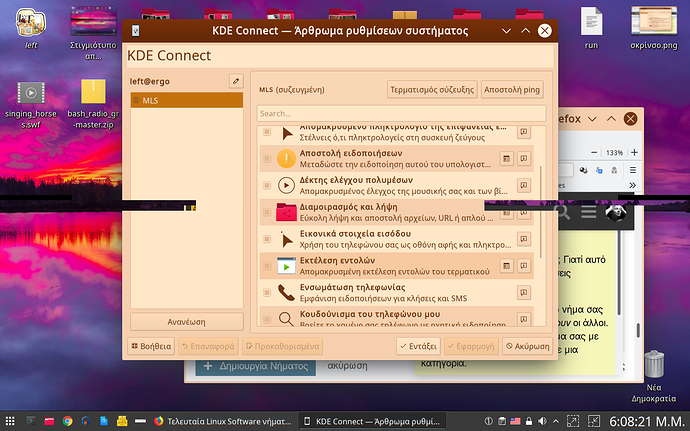
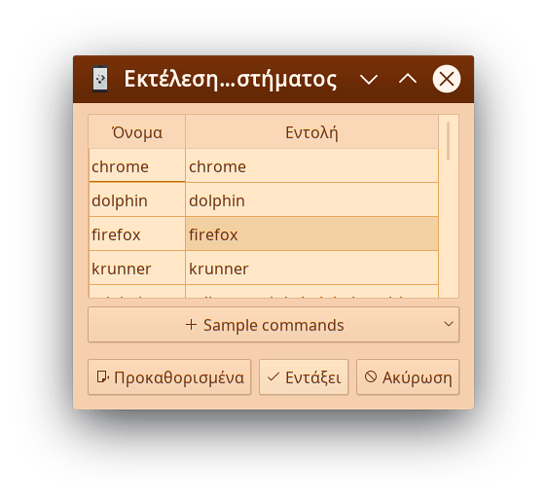
 )
)